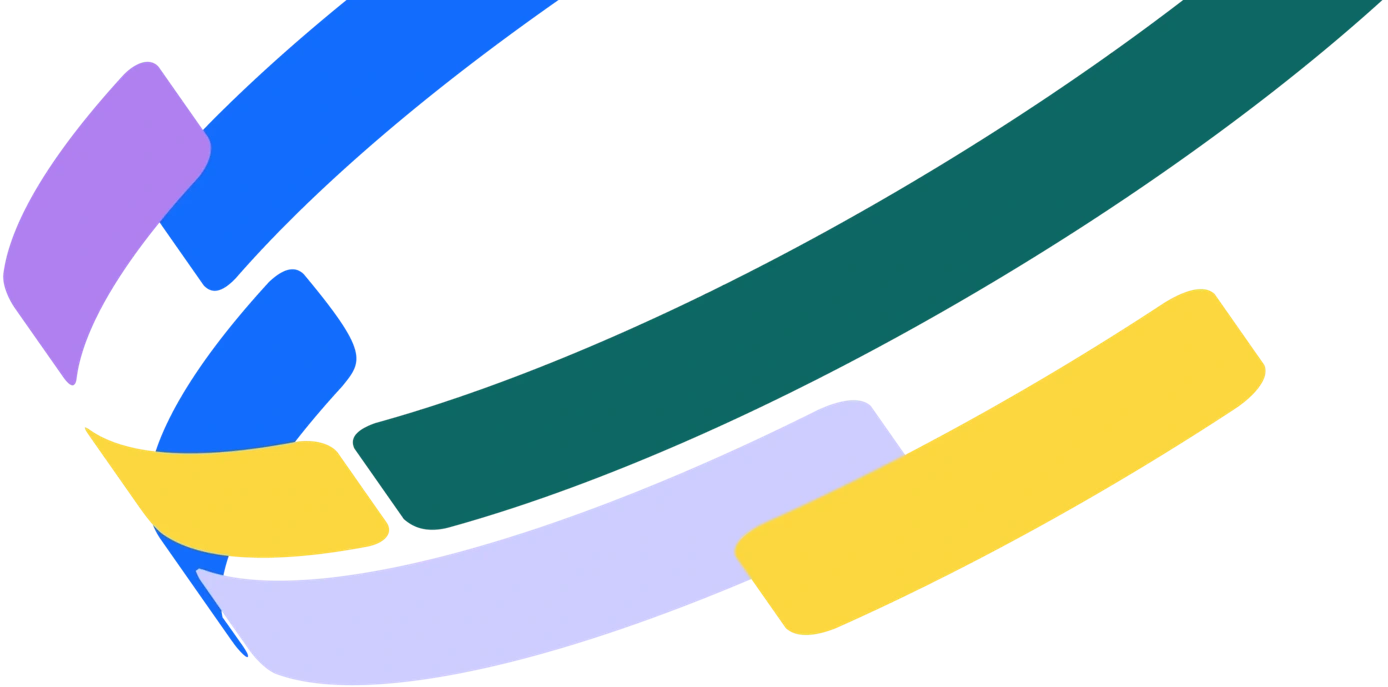Effective online collaboration is the backbone of modern organizations, especially those who run remote teams.
To work efficiently, individual contributors need to be able to collaborate and edit documents in real time.
This means that traditional document editors simply aren’t going to cut it. This is where collaborative document editing platforms like Bynder’s Content Workflow come in, with powerful techniques to collaboratively prioritize content and create your best work as a team.
This guide will explore and review seven of the best collaborative document editing software platforms for 2023 and beyond, to help you find the right solution for your company’s needs.
But before we dive into the tools, let’s tick off a few of the basics.
What is collaborative document editing?
Collaborative document editing occurs when multiple contributors work at the same time on a document.
This simply means that two or more employees can jump into a given document and work on it at the same time.
The more advanced collaborative document editing tools aid real-time teamwork by preventing contributors from working over one another and deleting each other’s work.
Benefits of collaborative document editing
The best way to understand the benefits of collaborative document editing is to compare it with a traditional, non-collaborative document editor.
Say you’re writing a blog post on your laptop. When it's ready for review, you send it in an email to your editor. Any changes you make or comments you add after that point don’t get sent.
The same things happen once they review it and send it back to you. Collaboration can’t take place in real-time; every question or comment you have needs to be sent back in another email.
Not exactly conducive to a streamlined content production process.
But with collaborative cloud-based collaboration platforms like Bynder’s Content Workflow, multiple writers, editors, and content managers can review, comment, and edit that blog post in real time.
How AI is shaping collaborative editing in 2025
Collaborative document editing is not new. It's been around for a couple of decades now. But recent advancements in the world of artificial intelligence are making waves for collaborative tools.
Writer's AI-Powered Writing Assistant is the perfect example.
Editorial teams can use Writer to automate checks for:
- Content quality
- Brand voice, style, and terminology
- Grammar and spelling
This AI assistance helps editors automate away the more cumbersome manual tasks, and spend more time on shaping the narrative and structure of a piece.
While AI tools like ChatGPT can be used to create content from scratch, they’re generally better (right now) when used to supplement a human-centric content writing approach.
For instance, you can plug your editing guidelines into ChatGPT and ask it to scan a section of copy and identifies ways in which it can be approved in line with the specific guidelines you’ve provided.
Some of the collaborative document editing platforms discussed below incorporate AI-driven features too. Let’s take a look.
7 best collaborative document editing software in 2025
1. Bynder’s Content Workflow
Content Workflow is more than a collaborative document editing tool. It's a content operations platform designed to help teams overcome content chaos and structure and standardize their workflows.


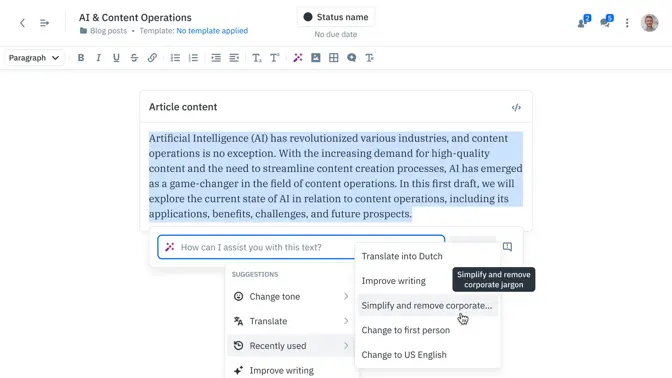
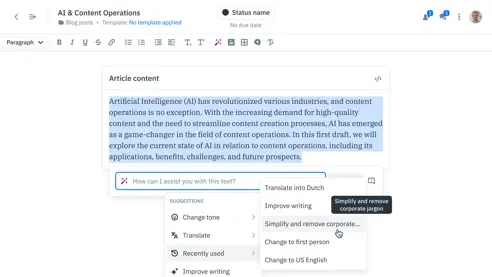
 Bynder’s Content Workflow helps teams overcome content chaos and structure and standardize their workflows.
Bynder’s Content Workflow helps teams overcome content chaos and structure and standardize their workflows.
Top features:
- Unified Content Hub: Centralizes and consolidates all content into a single location to improve collaboration and eliminate siloes.
- Custom workflows: Build workflows to suit your existing internal processes, not the other way around.
- Real-time collaborative editor: Multiple content creators and editors can work together in real time without stepping on each other’s toes.
Pros:
- Improved productivity helps content teams meet and exceed publishing targets.
- Standardized and structured content creation processes improve compliance and drive content quality improvements.
- Content templates speed up workflows and create consistency across pieces.
Cons:
- Content workflow plans may be a little expensive for smaller teams. Larger teams can benefit from economies of scale, as pricing is per team, not per user.
Pricing:
Bynder’s Content Workflow offers custom pricing options. Start a free trial here.
2. Confluence
Confluence is an online workspace for collaborative document editing and knowledge sharing.




 Confluence is an online workspace and document editor from Atlassian.
Confluence is an online workspace and document editor from Atlassian.
Top features:
- Co-editing: Contributors can work together on a document without interrupting each other’s work.
- Pre-built templates: Get up and running with document creation quickly with templates for project planning, marketing campaigns, and more.
- Advanced search: Easily locate documents with a powerful search tool.
Pros:
- As part of the Atlassian family, Confluence integrates perfectly with tools like Trello and Jira.
- Confluence’s range of support documents is strong, so teams can self-educate and get the most out of their spending.
Cons:
- Some users find the layout confusing and specifically have an issue with the interface for creating new documents.
Pricing:
Confluence offers a free plan for teams of 10 or less. Paid options start at $5.75 per user per month.
3. Dropbox Paper
Dropbox Paper is a collaborative document editor built into the Dropbox online storage platform.




 Dropbox Paper is the collaborative document editor from online storage solution Dropbox.
Dropbox Paper is the collaborative document editor from online storage solution Dropbox.
Top features:
- Real-time collaboration: Team members can work at the same time on a single document.
- Task management: Employees can assign to-dos, add due dates, and create milestones to help keep work on track.
- Keyboard shortcuts: Dropbox Paper helps teams speed up workflows with quick access shortcuts for commonly used actions.
Pros:
- You can upload, embed, and integrate multiple content types into a Dropbox Paper document.
- Edit audit trails make it easy to go back in time and retrieve previous versions or determine who made a change and when
Cons:
- Dropbox Paper misses out on some basic word editing features (like spell check), which prevents it from being a suitable solution for content teams.
- Users report that the task management and to-do list style features could be more robust.
Pricing:
Dropbox Paper itself is a free tool, but Dropbox imposes storage limits on free accounts. For storage requirements over 2GB, you’ll need to sign up for a paid plan, which starts at $15 per month for teams of three and up.
4. Notion
Notion is a workplace wiki and online document collaboration platform.
Top features:
- Customizable design elements: Go beyond bolds and italics and incorporate emojis, checklists, images, graphs, and even math equations in your Notion docs.
- File organization: Create easy-to-navigate folder hierarchies and organization structures.
- Collaboration features: Tag and assign other users from within a doc to maximize context and speed up collaboration.
Pros:
- Can be accessed on multiple device formats
- Great integrations with other productivity tools like Slack and Figma
- Customizable notifications, permissions, and access management tools
Cons:
- Some users report that Notion’s search functionality is lacking
- Doesn’t integrate with Microsoft Teams
Pricing:
A free version of Notion is available for individual users, with paid options starting from $8 per user per month.
5. Google Docs
Google Docs is a document collaboration software platform with standard editing features and some AI assistance.
Top features:
- Version history: Track changes and restore previous versions of a document
- Mobile access: Google Docs can be accessed through any browser or via Android or iOS apps
- Share files with anyone: Individuals don't need a Google Docs account or to be connected to your workspace to access documents.
Pros:
- Google Docs is a familiar platform for many employees who already use it outside of the work context
- AI-powered suggestions in Google Docs comments are helpful
- Teams can get pretty far on the free version of Google Docs
Cons:
- Compared to other collaborative document editing tools, Google Docs has limited functions
- Google Docs does not offer a dedicated desktop application
- Templates for content creation are fairly limited with Google Docs
Pricing:
Google Docs itself is free, but professional teams will need to pay for a Google Workspace plan, which includes Docs as well as all of Google’s other online collaboration tools (such as Sheets, Meet, and Slides). Google Workspace subscriptions start at $3.60 per user per month.
6. Slite
Slite is a document editor and storage solution in one, helping teams collaborate on SOPs, to-do lists, and workplace wiki docs.
Top features:
- Drag-and-drop editing: Slite makes it easy to edit documents with an intuitive interface.
- In-line comments: Collaborate and communicate in context with Slite’s commenting features.
- Collaborative cursors: See when someone else is editing a document and where to avoid stepping on toes.
Pros:
- Cost-effective to get started with
- Share Slite docs with non-users to keep costs down
- Customizable permissions prevent users from seeing something they’re not supposed to
Cons:
- Importing and exporting options are limited
- Some users have trouble integrating Slite with other tools they’re familiar with
Pricing:
A free plan is available for up to 50 documents. For more advanced features or for larger storage limits, you’ll need to upgrade to one of two paid plans:
- Standard - $8 per member per month
- Premium - $12.50 per member per month
7. ClickUp Docs
ClickUp Docs is a document editing tool offered as part of the ClickUp project management platform.




 ClickUp Docs allows teams to collaborate on documents within their project management platform if they’re already using ClickUp.
ClickUp Docs allows teams to collaborate on documents within their project management platform if they’re already using ClickUp.
Top features:
- Real-time collaboration: Multiple contributors can work on a document at the same time.
- Tasks and widgets: Users can attach items from their existing ClickUp boards to power up Docs and maximize context.
- Tags: Categorize and organize documents with customizable tags.
Pros:
- Part of the ClickUp workspace, which makes for a more integrated and seamless experience for those already using ClickUp
- Team collaboration features are strong
Cons:
- Not a great choice for non-ClickUp users who are looking for a standalone document editor and don’t want to pay for a full-stack project management tool
Pricing:
ClickUp Docs exists solely as part of the ClickUp workspace, which means you’ll need to pay for a subscription to that tool to use their document editor.
Plans start at $5 per user per month (there is also a free plan available).
Centralized content collaboration with Content Workflow by Bynder
There are many tools out there for collaborative document editing, but only one that helps content teams streamline workflows, drive consistency and compliance, and deliver better content.
Bynder’s Content Workflow brings clarity to the content production and approval process, eliminating bottlenecks and helping content managers scale volume by:
- Centralizing content storage and providing a smarter way to organize documents
- Leveraging custom workflows that encourage collaboration and drive compliance with internal policies
- Utilizing templates to make brand guidelines easy to follow, helping teams deliver more consistent content
Learn more about managing content operations with Content Workflow here, or jump right in and start your free 14-day trial today.